A Step-By-Step Guide on Taking Smart Notes Using the Zettelkasten Methodology Using Obsidian
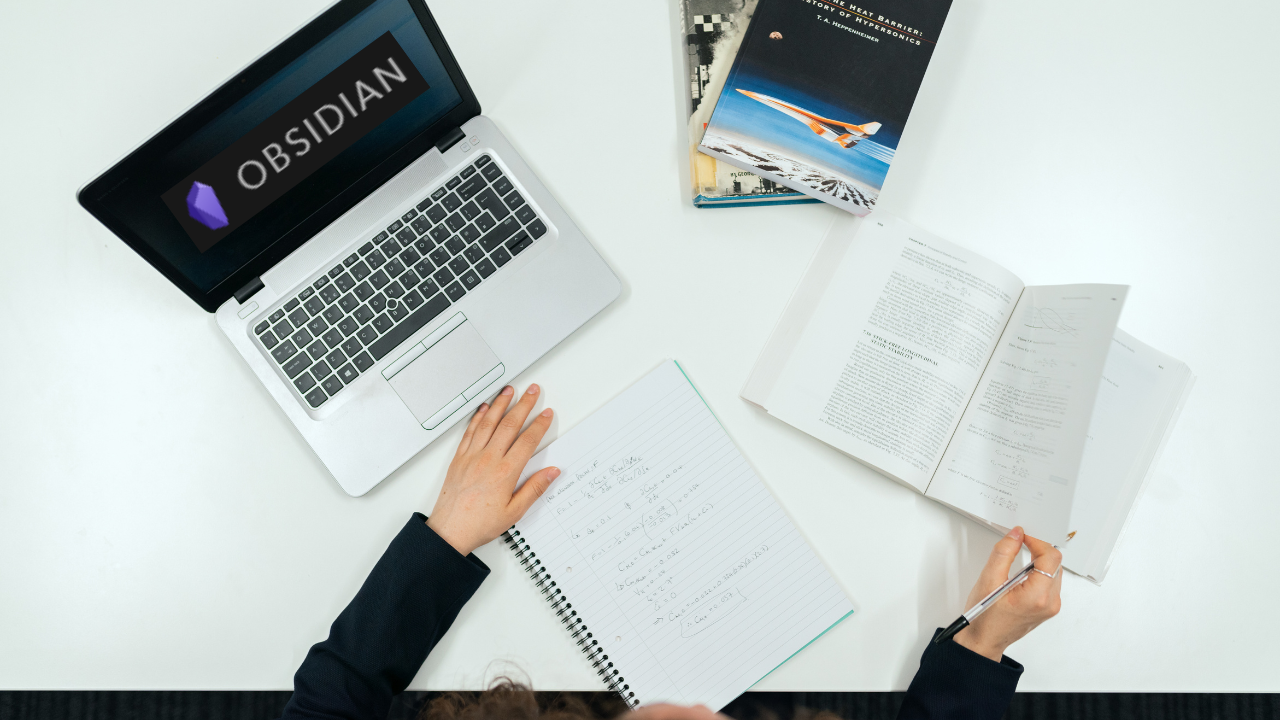
Originally published here
Take smart notes easily
The Zettelkasten methodology, also known as the “slip box” method, is a note-taking system developed by German sociologist and philosopher Niklas Luhmann in the 1950s. It involves creating a network of interconnected notes, or “slips,” that can be easily accessed and linked together to form a web of knowledge. This method has recently gained popularity as a way to improve memory, organize ideas, and boost productivity.
One tool that has become popular for implementing the Zettelkasten methodology is Obsidian, a markdown-based note-taking app that allows users to create and link notes easily. This blog post will provide a step-by-step guide on using Obsidian to take smart notes using the Zettelkasten methodology.
Step 1: Set up your Obsidian vault
The first step in using Obsidian for your Zettelkasten is to set up your vault, which is essentially a folder on your computer where all your notes will be stored. To create a new vault in Obsidian, click on the “File” menu and select “New Vault.”
Step 2: Create a new note
To create a new note in Obsidian, click on the “File” menu and select “New Note.” This will open a blank markdown document where you can begin taking your notes.
Step 3: Use unique and descriptive titles for your notes
One of the key principles of the Zettelkasten methodology is to use unique and descriptive titles for your notes. This will make it easier to find and link your notes later on. For example, instead of using a vague title like “Ideas for a blog post,” you could use a more descriptive title like “5 ways to increase productivity using the Zettelkasten method.”
Step 4: Use tags to organize your notes
In Obsidian, you can use tags to organize your notes and make them easier to find. There are two main types of notes that you can create in Obsidian: literature notes and permanent notes. You create literature notes based on information from external sources, such as articles or books. Permanent notes are notes you create based on your thoughts and ideas mostly from your literature notes.
To add a tag to a note in Obsidian, simply type the hashtag symbol (#) followed by the tag name. For example, if you were writing a literature note about productivity, you could add the tag “#productivity.” If you were writing a permanent note about your own ideas for increasing productivity, you could add the tag “#personal productivity ideas.”
Using tags to organize your notes, you can easily find and access the information you need, whether from external sources or your thoughts and ideas. You can also use tags to create connections between related notes, which can help discover connections between different pieces of information.
Step 5: Link related notes together
One of the key benefits of the Zettelkasten methodology is the ability to link related notes together easily. In Obsidian, you can create links between permanent notes, which are notes that you create based on your own thoughts and ideas.
To link two permanent notes together in Obsidian, simply highlight the text you want to link and press the “Ctrl” and “Shift” keys at the same time. This will bring up a search box where you can search for the note you want to link to. Once you have found the note, simply click on it to create the link.
For example, let’s say you have a permanent note about the harmful effects of work stress on sleep. You might want to link this note to another permanent note about strategies for reducing work stress. To do this, you could highlight the text “work stress” in the first note and create a link to the second note. This will allow you to easily access the second note whenever you need more information about reducing work stress.
By linking related notes together, you can create a web of interconnected knowledge that is easy to access and navigate. This can be especially helpful for discovering connections between different information pieces and organizing your thoughts and ideas. In this example, linking the two permanent notes about work stress and sleep allows you to see the connection between these two topics and helps you to understand better and address the impact of work stress on your sleep.
Step 6: Review and revise your notes regularly
One of the key elements of the Zettelkasten methodology is the importance of regularly reviewing and revising your notes. This will help you to keep your knowledge fresh and up-to-date, and will also help you to identify any gaps in your understanding. To review your notes in Obsidian, click on the “Review” tab in the left-hand menu. This will bring up a list of your notes, which you can browse through and revise as needed.
Step 7: Use the “Daily Notes” feature to capture new ideas
One of the key features of Obsidian is the “Daily Notes” function, which allows you to capture and store new ideas and thoughts as they come to you. This is a great way to keep track of your ideas and ensure you don’t forget them later. To create a new daily note in Obsidian, click on the “File” menu and select “New Daily Note.” This will open a new markdown document where you can jot down your ideas and thoughts. You can then use the “Tags” feature to organize your daily notes and make them easier to find later. By regularly using the “Daily Notes” feature, you can ensure that you capture all of your ideas and stay organized and productive.
Step 8: Use the “Related Notes” feature to discover connections between your notes
Another helpful feature of Obsidian is the “Related Notes” feature, which allows you to see all of the notes linked to a particular note. This is a great way to discover connections between your notes and see how they fit into the larger picture of your knowledge. To view the related notes for a particular note, simply click on the “Related Notes” tab in the right-hand menu.
Step 9: Use the “Graph” view to visualize your knowledge network
Obsidian also includes a “Graph” view that allows you to visualize the connections between your notes in the form of a graph. This is a great way to see how your notes fit together and to identify any areas of your knowledge that may be missing or disconnected. To access the Graph view, click on the “Graph” tab in the left-hand menu.
Step 10: Use the “History” feature to track your progress
The “History” feature in Obsidian allows you to see a timeline of all the changes you have made to your notes over time. This is a great way to track your progress and see how your knowledge has evolved over time. To access the History view, click on the “History” tab in the left-hand menu.
The Zettelkasten methodology is a powerful tool for organizing, storing, and accessing your knowledge. Using Obsidian to take smart notes using this method, you can improve your memory, boost your productivity, and better understand and retain the information you encounter. Following the steps outlined in this blog post, you can get started using the Zettelkasten method with Obsidian and reaping the benefits of this powerful note-taking system.



Comments ()